click here for Data Communication & Computer Networks Laboratory practical File
https://www.scribd.com/document/374445687/Data-Communication-Computer-Networks-LaboratoryNOTE: for any queries please contact us
1. https://www.facebook.com/aakash416/
2. https://www.facebook.com/Aakashraj415
3. mail us aakashraj416@gmail.com
INDEX
|
|||
S.No
|
Objective
|
Page No
|
Signature
|
1
|
Familiarization with Networking Components and devices: LAN Adapters, Hubs, Switches, Routers etc. | ||
2
|
Familiarization with Transmission media and Tools: Co-axial cable, UTP Cable, Crimping Tool, Connectors etc. | ||
3
|
Preparing straight and cross cables. | ||
4
|
Study of various LAN tpologies and their creation using network devices, cables and computers. | ||
5
|
Configuration of TCP/IP Protocols in Windows and Linux. | ||
6
|
Implementation of file and printer sharing. | ||
7
|
Use of commands like ping, ipconfig etc for troubleshooting network related problems. | ||
8
|
Installing QualNet on Windows. | ||
9
|
Visualization of network using QualNet. |
1. Familiarization with Networking Components and devices: LAN Adapters, Hubs, Switches, Routers etc.
LAN Adapter
An expansion board that is used to connect a computer or computing device to a network. LAN adapter is the most common and generic alternate name for a Network Interface Card (NIC). However, many similar products, such as a Wireless USB LAN Adapter is also called a LAN adapter.
Wireless USB LAN adapter
A high-speed wireless network card that is used to access a network through a USB port on a computer or laptop. Most wireless USB LAN adapters look like small USB flash drives and usually are based on the 802.11g standard which provides a data rate up to 54-Mbps in a wireless LAN environment. Some wireless USB LAN adapters may also support the 802.11b standard. A wireless USB LAN adapter basically enables you to share files, folders, printers, other network resources and Internet access.
Network Hub
Definition: In computer networking, a hub is a small, simple, inexpensive device that joins multiple computers together. Many network hubs available today support the Ethernet standard. Other types including USB hubs also exist, but Ethernet is the type traditionally used in home networking.
Technically speaking, two different types of hubs exist:
- passive
- active
Passive hubs do not amplify the electrical signal of incoming packets before broadcasting them out to the network. Active hubs, on the other hand, do perform this amplification, as does a different type of dedicated network device called a repeater. Some people use the terms concentrator when referring to a passive hub and multiport repeater when referring to an active hub.
Network switch
A network switch (sometimes known as a switching hub) is a computer networking device that is used to connect devices together on a computer network. A switch is considered more advanced than a hub because a switch will only send a message to the device that needs or requests it, rather than broadcasting the same message out of each of its ports.
A switch is a multi-port network bridge that processes and forwards data at the data link layer (layer 2) of the OSI model. Some switches have additional features, including the ability to route packets. These switches are commonly known as layer-3 or multilayer switches.
Router
Router: Routers are devices (computers) containing software that help in determining the best path out of the available paths, for a particular transmission. They consist of a combination of hardware and software. The hardware includes the physical interfaces to the various networks in the internet work. The two main pieces of software in a router are the operating system and the routing protocol.
Routers use logical and physical addressing to connect two or more logically separate networks. They accomplish this connection by organizing the large network into logical network segments or sub-networks. Each of these sub networks is given a logical address. This allows the networks to be separate but still access each other and exchange data when necessary. Data is grouped into packets, or blocks of data. Each packet, in addition to having a physical device address, has a logical network address.
Routers are frequently used to interconnect identical networks as well as to interconnect networks with different types of hardware.
How Routers Works
Routers are interconnectivity devices that are used to transfer the datum packets along networks by visualizing the networks path. Routers visualizing the networks path to many networks such as Electronic networks, Transport networks and phone networks. Two ways are exist for routers operation using either control plane or forwarding plane. In control plane the router sends the precise data packets to their specific location. On the other hand in forwarding plane router does not remember the sending or receiving information about the packets.
Advantages of Routers
Routers route the data in an organized way. Routers generate a reliable connection between hosts. Routers is used for alternatively incase the main is fail to transfer data.
2. Familiarization with Transmission media and Tools: Co-axial cable, UTP Cable, Crimping Tool, Connectors etc.
What is transmission media?
Transmission media is a pathway that carries the information from sender to receiver. We use different types of cables or waves to transmit data. Data is transmitted normally through electrical or electromagnetic signals.
An electrical signal is in the form of current. An electromagnetic signal is series of electromagnetic energy pulses at various frequencies. These signals can be transmitted through copper wires, optical fibers, atmosphere, water and vacuum Different Medias have different properties like bandwidth, delay, cost and ease of installation and maintenance. Transmission media is also called Communication channel.
Types of Transmission Media
1. Wired or Guided Media or Bound Transmission Media
2. Wireless or Unguided Media or Unbound Transmission Media
Wired or Guided Media or Bound Transmission Media: Bound transmission media are the cables that are tangible or have physical existence and are limited by the physical geography. Popular bound transmission media in use are twisted pair cable, co-axial cable and fiber optical cable. Each of them has its own characteristics like transmission speed, effect of noise, physical appearance, cost etc.
Wireless or Unguided Media or Unbound Transmission Media: Unbound transmission media are the ways of transmitting data without using any cables. These media are not bounded by physical geography. This type of transmission is called Wireless communication. Nowadays wireless communication is becoming popular. Wireless LANs are being installed in office and college campuses. This transmission uses Microwave, Radio wave, Infra red are some of popular unbound transmission media.
Guided Transmission Media
Types of Twisted Pair
The two types of twisted pairs are:
- Unshielded twisted pair (UTP)
- 2. Shielded twisted pair (STP)
1. Unshielded Twisted Pair (UTP)
It consists of colour-coded copper wires, but does not include any foil or braiding as insulator to protect against interference.
Wire pairs within each cable have varied amounts of twists per foot to produce cancellation. There are different categories of UTP.
The following table shows the UTP categories, the no. of pairs in each, and the grade of cable each uses and how they are implemented.
STP is made up of pairs of copper wires that are twisted together.
The pairs are covered in a foil or braided mesh, as well as outer PVC jacket.
This foil or mesh prevents the penetration of electromagnetic noise and eliminate cross talk.
This shielding must be grounded to prevent the foil or braided mesh from becoming a magnet for electricity.
Advantage of STP over UTP
STP is less susceptible to noise as compared to UTP and therefore reduces the cross talk and interference.
Disadvantages of STP
1. It must be properly grounded.
2. It is more expensive than UTP.
3. It is difficult to terminate.
Advantages of Twisted pair cable
1. It can be used to carry both analog and digital data.
2. It is relatively easy to implement and terminate.
3. It is the least expensive media of transmission for short distances.
4. If portion of a twisted pair cable is damaged it does not effect the entire network.
Disadvantages of Twisted pair cable
1. It offers poor noise immunity as a result signal distortion is more?
2. Attenuation is very high.
3. It supports lower bandwidth as compared to other Medias. It supports 10 mbps upto a distance of 100 meters on a 10BASE-T.
4. It offers very poor security and is relatively easy to tap.
5. Being thin in size, they are likely to break easily.
Coaxial Cable
Coaxial cable has two wires of copper. The core wire lies in center and is made of solid conductor. Core is enclosed in an insulating sheath. Over the sheath the second wire is wrapped around and that too in turn encased by insulator sheath. This all is covered by plastic cover.
Because of its structure coax cables are capable of carrying high frequency signals than that of twisted pair cables. The wrapped structure provides it a good shield against noise and cross talk. Coaxial cables provide high bandwidth rates of up to 450 mbps.
There are three categories of Coax cables namely, RG-59 (Cable TV), RG-58 (Thin Ethernet) and RG-11 (Thick Ethernet. RG stands for Radio Government.
Cables are connected using BNC connector and BNC-T. BNC terminator is used to terminate the wire at the far ends.
Fiber-Optics Cable
A cable with central glass tube covered with protective shield which transmit data using photons is fiber optics cable. These cables transmit data via concentrated bursts of laser beams which are carried through bundles of hair thin glass fibers.
They have advantages over electronic cables in transmission speed and volume. This technology has revolutionized telecommunication applications which used electronic cables. Fiber optics cables as free from electro-magnetic interference as well as wire tapping. fiber optics cable considered a broad band communication channel.
Unguided Transmission Media
Unguided transmission media extend beyond the limiting confines of cabling. They provide an excellent Communication Networks alternative for WANS. The lack of physical restrictions provides larger bandwidth as well as wide area capabilities. Unbound media typically operate at very high frequencies. The three types of unbound transmission media are:
- Radio wave.
- Micro wave.
- Infrared.
Radiowaves Transmission
Although Radio waves are prevalent and well understood, we are just beginning to realize their enormous potential as a networking medium. Radio waves can operate on a single or multiple frequency bands.
Radiowaves are omni directional i.e. they travel in all the directions from the source. Because of this property, transmitter and receiver need not to be aligned. Radiowaves can penetrate buildings easily, so they are widely use for communication both indoors outdoors.
At high frequencies, radiowaves tends to travel in straight line and bounce off the obstacles. They are also absorbed by rain. Radiowaves me widely used for AM and FM radio, television, cordless telephone, cellular phones, paging and wireless LAN.
Microwave Transmission
Microwaves have been used in data communications for a long time. They have a higher frequency than radio waves and therefore can handle larger amounts of data.
Microwave transmission is line of sight transmission. The transmit station must be in visible contact with the receive station. This sets a limit on the distance between stations depending on the local geography. Typically the line of sight due to the Earth's curvature is only 50 km to the horizon! Repeater stations must be placed so the data signal can hop, skip and jump across the country. microwave circuits considered a broad band communication channel. Microwaves operate at high operating frequencies of 3 to 10 GHz. This allows them to carry large quantities of data due to their large bandwidth
List the Advantages of microwaves.
- They require no right of way acquisition between towers.
- They can carry high quantities of information due to their high operating frequencies.
- Low cost land purchase: each tower occupies only a small area.
- High frequency/short wavelength signals require small antennae.
Disadvantages of Microwaves
- Attenuation by solid objects: birds, rain, snow and fog.
- Reflected from flat surfaces like water and metal.
- Diffracted (split) around solid objects.
- Refracted by atmosphere, thus causing beam to be projected away from receiver
InfraRed
Infrared offers a great unbound photonic solution. Like fiber-optic cabling, infrared communications use light, so they are not bound by the limitations of electricity.
Crimping tool
A crimping tool is a tool designed to crimp or connect a connector to the end of a cable. For example, network cables and phone cables are created using a crimping tool to connect the RJ-45 and RJ-11 connectors to the end of the cable. In the example below picture, this crimper is capable of crimping a RJ-11 (6-Pin) and RJ-45 (8-Pin) connectors and also includes a wire cutter near the handles that can be used to cut phone or CAT5 cable.
RJ-45 Connecter
The RJ-45 connector is a form of telephone connector. It sees its most frequent use as a local- area network connector, and is frequently referred to simply as an Ethernet connector.
BNC Connecter
This connector is commonly used on a Token Ring network. BNC is also short for Bayonet Nut Connector or British Naval/Navy Connector although more appropriately known as the Bayonet Neill Concelman. In the picture to the right, is an example of a BNC connector on the end of a coaxial cable.
3. Preparing straight and cross cables.
Straight-Through Wired Cables
Straight-Through refers to cables that have the pin assignments on each end of the cable. In other words Pin 1 connector A goes to Pin 1 on connector B, Pin 2 to Pin 2 ect. Straight-Through wired cables are most commonly used to connect a host to client. When we talk about cat5e patch cables, the Straight-Through wired cat5e patch cable is used to connect computers, printers and other network client devices to the router switch or hub (the host device in this instance).
Crossover Wired Cables
An Ethernet crossover cable is a type of Ethernet cable used to connect computing devices together directly. Normal straight through or patch cables were used to connect from a host network interface controller (a computer or similar device) to a network switch, hub or router. A cable with connections that "cross over" was used to connect two devices of the same type: two hosts or two switches to each other.
4. Study of various LAN topologies and their creation using network devices, cables and computers.
Types of Topology:-
Bus topology
Bus Topology is the simplest of network topologies. In this type of topology, all the nodes (computers as well as servers) are connected to the single cable (called bus), by the help of interface connectors. This central cable is the backbone of the network and is known as Bus (thus the name). Every workstation communicates with the other device through this Bus.
Advantages (benefits) of Bus Topology
- It is easy to set-up and extend bus network.
- Cable length required for this topology is the least compared to other networks.
- Bus topology costs very less.
- Linear Bus network is mostly used in small networks. Good for LAN.
Disadvantages (Drawbacks) of Bus Topology
1) There is a limit on central cable length and number of nodes that can be connected.
2) Dependency on central cable in this topology has its disadvantages. If the main cable (i.e. bus ) encounters some problem, whole network breaks down.
3) Proper termination is required to dump signals. Use of terminators is must.
4) It is difficult to detect and troubleshoot fault at individual station.
5) Maintenance costs can get higher with time.
6) Efficiency of Bus network reduces, as the number of devices connected to it increases.
7) It is not suitable for networks with heavy traffic.
8) Security is very low because all the computers receive the sent signal from the source.
2) Dependency on central cable in this topology has its disadvantages. If the main cable (i.e. bus ) encounters some problem, whole network breaks down.
3) Proper termination is required to dump signals. Use of terminators is must.
4) It is difficult to detect and troubleshoot fault at individual station.
5) Maintenance costs can get higher with time.
6) Efficiency of Bus network reduces, as the number of devices connected to it increases.
7) It is not suitable for networks with heavy traffic.
8) Security is very low because all the computers receive the sent signal from the source.
Star topology
In Star topology, all the components of network are connected to the central device called “hub” which may be a hub, a router or a switch. Unlike Bus topology (discussed earlier), where nodes were connected to central cable, here all the workstations are connected to central device with a point-to-point connection. So it can be said that every computer is indirectly connected to every other node by the help of “hub”.
Advantages of Star Topology
1) As compared to Bus topology it gives far much better performance, signals don’t necessarily get transmitted to all the workstations.
2) Easy to connect new nodes or devices. In star topology new nodes can be added easily without affecting rest of the network. Similarly components can also be removed easily.
3) Centralized management. It helps in monitoring the network.
4) Failure of one node or link doesn’t affect the rest of network. At the same time its easy to detect the failure and troubleshoot it.
3) Centralized management. It helps in monitoring the network.
4) Failure of one node or link doesn’t affect the rest of network. At the same time its easy to detect the failure and troubleshoot it.
Disadvantages of Star Topology
1) Too much dependency on central device has its own drawbacks. If it fails whole network goes down.
2) The use of hub, a router or a switch as central device increases the overall cost of the network.
2) The use of hub, a router or a switch as central device increases the overall cost of the network.
3) Performance and as well number of nodes which can be added in such topology is depended on capacity of central device.
Ring Topology
In Ring Topology, all the nodes are connected to each-other in such a way that they make a closed loop. Each workstation is connected to two other components on either side, and it communicates with these two adjacent neighbors. Data travels around the network, in one direction. Sending and receiving of data takes place by the help of TOKEN.
Advantages of Ring Topology
1) This type of network topology is very organised. Each node gets to send the data when it receives an empty token. This helps to reduces chances of collision. Also in ring topology all the traffic flows in only one direction at very high speed.
2) Even when the load on the network increases, its performance is better than that of Bus topology.
2) Even when the load on the network increases, its performance is better than that of Bus topology.
3) There is no need for network server to control the connectivity between workstations.
4) Additional components do not affect the performance of network.
5) Each computer has equal access to resources.
4) Additional components do not affect the performance of network.
5) Each computer has equal access to resources.
Disadvantages of Ring Topology
1) Each packet of data must pass through all the computers between source and destination. This makes it slower than Star topology.
2) If one workstation or port goes down, the entire network gets affected.
3) Network is highly dependent on the wire which connects different components.
4) MAU’s and network cards are expensive as compared to Ethernet cards and hubs.
3) Network is highly dependent on the wire which connects different components.
4) MAU’s and network cards are expensive as compared to Ethernet cards and hubs.
Mesh Topology
In a mesh network topology, each of the network node, computer and other devices, are interconnected with one another. Every node not only sends its own signals but also relays data from other nodes. In fact a true mesh topology is the one where every node is connected to every other node in the network. This type of topology is very expensive as there are many redundant connections, thus it is not mostly used in computer networks. It is commonly used in wireless networks. Flooding or routing technique is used in mesh topology.
1) Data can be transmitted from different devices simultaneously. This topology can withstand high traffic.2) Even if one of the components fails there is always an alternative present. So data transfer doesn’t get affected.
3) Expansion and modification in topology can be done without disrupting other nodes.
Disadvantages of Mesh topology
1) There are high chances of redundancy in many of the network connections.
2) Overall cost of this network is way too high as compared to other network topologies.
3) Set-up and maintenance of this topology is very difficult. Even administration of the network is tough.
2) Overall cost of this network is way too high as compared to other network topologies.
3) Set-up and maintenance of this topology is very difficult. Even administration of the network is tough.
Tree Topology
Tree Topology integrates the characteristics of Star and Bus Topology. Earlier we saw how in Physical Star network Topology, computers (nodes) are connected by each other through central hub. And we also saw in Bus Topology, work station devices are connected by the common cable called Bus. After understanding these two network configurations, we can understand tree topology better. In Tree Topology, the numbers of Star networks are connected using Bus. This main cable seems like a main stem of a tree, and other star networks as the branches. It is also called Expanded Star Topology. Ethernet protocol is commonly used in this type of topology. The diagram below will make it clear.
Advantages of Tree Topology
- It is an extension of Star and bus Topologies, so in networks where these topologies can't be implemented individually for reasons related to scalability, tree topology is the best alternative.
- Expansion of Network is possible and easy.
- Here, we divide the whole network into segments (star networks), which can be easily managed and maintained.
Disadvantages of Tree Topology
- Because of its basic structure, tree topology, relies heavily on the main bus cable, if it breaks whole network is crippled.
- As more and more nodes and segments are added, the maintenance becomes difficult.
- Scalability of the network depends on the type of cable used.
Hybrid Topology
Before starting about Hybrid topology, we saw that a network topology is a connection of various links and nodes, communicating with each other for transfer of data. We also saw various advantages and disadvantages of Star, Bus, Ring, Mesh and Tree topologies.
Now lets discuss what Hybrid Network topology is and why it finds its application in Wide Area Networks. Hybrid, as the name suggests, is mixture of two different things. Similarly in this type of topology we integrate two or more different topologies to form a resultant topology which has good points (as well as weaknesses) of all the constituent basic topologies rather than having characteristics of one specific topology. This combination of topologies is done according to the requirements of the organization.
For example, if there exists a ring topology in one office department while a bus topology in another department, connecting these two will result in Hybrid topology. Remember connecting two similar topologies cannot be termed as Hybrid topology. Star-Ring and Star-Bus networks are most common examples of hybrid network.
Let's see the benefits and drawbacks of this networking architecture
Advantages of Hybrid Network Topology
1) Reliable: Unlike other networks, fault detection and troubleshooting is easy in this type of topology. The part in which fault is detected can be isolated from the rest of network and required corrective measures can be taken, WITHOUT affecting the functioning of rest of the network.
2) Scalable: Its easy to increase the size of network by adding new components, without disturbing existing architecture.
3) Flexible: Hybrid Network can be designed according to the requirements of the organization and by optimizing the available resources. Special care can be given to nodes where traffic is high as well as where chances of fault are high.
4) Effective: Hybrid topology is the combination of two or more topologies, so we can design it in such a way that strengths of constituent topologies are maximized while there weaknesses are neutralized. For example we saw Ring Topology has good data reliability (achieved by use of tokens) and Star topology has high tolerance capability (as each node is not directly connected to other but through central device), so these two can be used effectively in hybrid star-ring topology.
Disadvantages of Hybrid Topology
1) Complexity of Design: One of the biggest drawback of hybrid topology is its design. Its not easy to design this type of architecture and its a tough job for designers. Configuration and installation process needs to be very efficient.
2) Costly Hub: The hubs used to connect two distinct networks, are very expensive. These hubs are different from usual hubs as they need to be intelligent enough to work with different architectures and should be function even if a part of network is down.
2) Costly Hub: The hubs used to connect two distinct networks, are very expensive. These hubs are different from usual hubs as they need to be intelligent enough to work with different architectures and should be function even if a part of network is down.
3) Costly Infrastructure: As hybrid architectures are usually larger in scale, they require a lot of cables, cooling systems, sophisticate network devices, etc.
5. Configuration of TCP/IP Protocols in Windows and Linux.
For Windows XP
Step 1
Click Start->Control Panel->select and double click Network and internet connections-
>select and double click Network Connections.
Step 2
Double-click the Local Area Connection icon; highlight Internet Protocol (TCP/IP) tab in the
Local Area Connection Properties window that appears:
Step 3
Double click it or click Properties. The TCP/IP Properties window will display.
Step 4
Now you have two ways to configure the TCP/IP protocol below:
1. Assigned by DHCP Sever
Select Obtain an IP address automatically and Obtain DNS Server address automatically, as shown in the figure below. These may be selected by default. Then click OK to save setting.
2. Assigned manually
1) Select Use the following IP address, as shown in the following figure.
If the router’s LAN IP address is 192.168.1.1, please type in IP address 192.168.1.x (x is from 2 to 253), subnet mask 255.255.255.0, and default gateway 192.168.1.1.
2) Select Use the following DNS server addresses, as shown in the following figure. And then type the DNS server IP address, which should be provided by your ISP. Finally remember to click OK to save settings.
Note: In most cases, type your local area DNS server IP addresses into it.
The Preferred DNS server is same to default gateway. For Secondary DNS server, you could leave it blank or type in 8.8.8.8.
Step 5
Click OK to save and apply your settings.
For Windows Vista & Windows 7
Step 1
Click on windows key+ R key on the keyboard at the same time.
Step 2
Type ncpa.cpl in the box, then press OK.
Step 3
Select the local area connection, right click it and select Properties.
Step 4
Select Internet Protocol Version 4(TCP/IPv4), double click it or click Properties.
Step 5
There are two ways to configure the TCP/IP Properties, Assigned by DHCP server
automatically or manually.
1. Assigned by DHCP server
Select Obtain an IP address automatically and Obtain DNS server address automatically. If necessary, then click OK to save the settings.
2. Assigned manually
1) Select Use the following IP address, type IP address, subnet mask and default gateway IP address into it.
If the router’s LAN IP address is 192.168.1.1, please type in IP address 192.168.1.x (x is from 2 to 253), subnet mask 255.255.255.0, and default gateway 192.168.1.1.
2) Select Use the following DNS server addresses, as shown in the following figure. And then type the DNS server IP address, which should be provided by your ISP. If necessary, then click OK to save the settings.
Note: In most cases, type your local area DNS server IP addresses into it.
The Preferred DNS server is same to default gateway. For Secondary DNS server, you could leave it blank or type in 8.8.8.8.
Step 6
Click OK to save and apply your settings
Configuration of TCP/IP protocols in Linux:-
This article covers the main TCP/IP network configuration files used by Linux to configure various network services of the system such as IP Address, Default Gateway, Name servers - DNS, hostname and much more. Any Linux Administrator must be well aware where these services are configured and to use them. The good news is that most of the information provided on this article apply's to Red hat Fedora, Enterprise Linux, Ubunto and other similar Linux distributions.
On most Linux systems, you can access the TCP/IP connection details within 'X Windows' from Applications > Others > Network Connections. The same may also be reached through Application > System Settings > Network > Configure. This opens up a window, which offers configuration of IP parameters for wired, wireless, mobile broadband, VPN and DSL connections:
The Basic Commands for Networking
The basic commands used in Linux are common to every distro:
- ifconfig - Configures and displays the IP parameters of a network interface
- route - Used to set static routes and view the routing table
- hostname - Necessary for viewing and setting the hostname of the system
- netstat - Flexible command for viewing information about network statistics, current connections, listening ports
- arp - Shows and manages the arp table
- ip - Multi-purpose command for viewing and setting TCP/IP parameters and routes.
- tc - Traffic control command, used for classifying, prioritizing, sharing, and limiting both inbound and outbound traffic.
6. Implementation of file and printer sharing.
Instructions for Installing “File and Printer Sharing” in Windows XP
From the desktop on your PC, go to the Start Menu and right click on My Network Places and select
Properties:
(If you do not have this screen, go to the Control Panel and selected Network Connection.)
You should have a screen similar to the following:
Select Local Area Connection and right click and select Properties.
In the next diagram File and Printer Sharing for Microsoft Networks has already been installed, on your screen it should not be listed, if it is, it is already installed. Now hit the Install button.
Now select Service form the list of component types and hit OK.
On the next screen select File and Printer Sharing for Microsoft Networks and hit OK.
File and Printer Sharing for Microsoft Networks should now be added to the list. Hit Close to exit.
Reboot your computer.
7. Use of commands like ping, ipconfig etc for troubleshooting network related problems.
Ping
The most commonly used network tool is the ping utility. This utility is used to provide a basic connectivity test between the requesting host and a destination host. This is done by using the Internet Control Message Protocol (ICMP) which has the ability to send an echo packet to a destination host and a mechanism to listen for a response from this host. Simply stated, if the requesting host receives a response from the destination host, this host is reachable. This utility is commonly used to provide a basic picture of where a specific networking problem may exist. For example, if an Internet connection is down at an office, the ping utility can be used to figure out whether the problem exists within the office or within the network of the Internet provider. Figure 1 below shows an example of the ping utility being used to obtain the reachability status of the locally connected router.
Tracert/traceroute
Typically, once the ping utility has been used to determine basic connectivity, the tracert/traceroute utility can used to determine more specific information about the path to the destination host including the route the packet takes and the response time of these intermediate hosts. Figure 2 below shows an example of the tracert utility being used to find the path from a host inside an office to www.google.com. The tracert utility and traceroute utilities perform the same function but operate on different operating systems, Tracert for Windows machines and traceroute for Linux/*nix based machines.
Ipconfig/ifconfig
One of the most important things that must be completed when troubleshooting a networking issue is to find out the specific IP configuration of the variously affected hosts. Sometimes this information is already known when addressing is configured statically, but when a dynamic addressing method is used, the IP address of each host can potentially change often. The utilities that can be used to find out this IP configuration information include the ipconfig utility on Windows machines and the ifconfig utility on Linux/*nix based machines. Figure 3 below shows an example of the ifconfig utility showing the IP configuration information of a queries host.
Nslookup
Some of the most common networking issues revolve around issues with Dynamic Name System (DNS) address resolution issues. DNS is used by everyone using the Internet to resolve commonly known domain names (i.e. google.com) to commonly unknown IP addresses (i.e. 74.125.115.147). When this system does not work, most of the functionality that people are used to goes away, as there is no way to resolve this information. The nslookup utility can be used to lookup the specific IP address(es) associated with a domain name. If this utility is unable to resolve this information, there is a DNS issue. Along with simple lookup, the nslookup utility is able to query specific DNS servers to determine an issue with the default DNS servers configured on a host. Figure 4 below shows an example of how the nslookup utility can be used to query the associated IP address information.
Route
The last of the tools covered in this article is the route utility. This utility is used to display the current status of the routing table on a host. While the use of the route utility is limited in common situations where the host only has a single IP address with a single gateway, it is vital in other situations where multiple IP address and multiple gateways are available. Figure 13 below shows an example of the route utility being used on a Windows machine.
8. Installing QualNet on Windows.
To install QualNet on Windows, perform the steps listed below.
- Download the installation package (file qualnet-4.5-commercial-installer.exe) from the QualNet
- download page or load it from the installation CD.
Double click on the file qualnet-4.5-commercial-installer.exe. - After reading the license agreement, agree to it by selecting the “I accept...” option in the License Agreement dialog box and click Next.
4. The ReadMe information dialog box is displayed. Click Next.
5. Select the components to install in the Choose Components dialog box. The default type of install is Full. Click Next. (It is recommended that you select Desktop Shortcuts. Although this is not required, it will make compilation from command line easier.)
6. The Destination Folder dialog box is displayed. Select an installation folder and click Install to begin the installation.
Note: The default folder is C:\qualnet\4.5.
In the rest of this guide, QUALNET_HOME refers to the folder where QualNet is installed.
In the rest of this guide, QUALNET_HOME refers to the folder where QualNet is installed.
Note: If any of the setup information needs to change, click Back to make those changes.
7, The following screen will be displayed while QualNet installs:
8. When prompted, copy the license file to the license directory.
If a floating license server is not used, the license file name is of the form qualnet-<date>.lic, where <date> is the license expiration date. For example, the license file may be named qualnet- 2008.06.30.lic. If a floating license server is used, the license file name is of the form client-<ip- address>.lic, where <ip-address> is the IP address of the client.
Copy the license file into QUALNET_HOME\license_dir, where QUALNET_HOME is the directory where QualNet is installed.
Copy the license file into QUALNET_HOME\license_dir, where QUALNET_HOME is the directory where QualNet is installed.
Notes:
- Be sure to check the file extension on your license file. It should end in “.lic”. Depending on your system and method of copying, you may end up with an extra extension, such as qualnet- -2007.12.31.lic.txt, which will not work.
- If this file cannot be located, inquire with the purchaser of QualNet. For users with the evaluation version of QualNet, the license file is sent as an email attachment from Scalable Network Technologies.
- If a license server is used, follow the instructions provided with the license files to install the server and client license files.
9. Once the installation process has finished, the following screen will be displayed:
Click Next.
10. The following screen will be displayed:
Select from the options and click Close.
The Installer will place the following icons on the desktop if the Desktop Shortcuts option was selected in
You can also start the QualNet GUI by navigating to QUALNET_HOME/gui/netbeans/bin in an explorer window and double-clicking on the file runide.exe.
9. Visualization of network using QualNet.
QualNet 3D Visualizer
To bypass the performance limitations of the Animator you can use the QualNet 3D Visualizer which makes use of OpenGL accellerated graphic cards. It also allows various threedimensional views at the running scenario. In figure 6 and figure 7 typical 3D Visualizer sessions are shown.
3D Visualizer
3D Visualizer with broadcasts enabled
*****
NOTE: for any queries please contact us
1. https://www.facebook.com/aakash416/
2. https://www.facebook.com/Aakashraj415
Familiarization with Transmission media and Tools: Co-axial cable, UTP Cable, Crimping Tool, Connectors etc.
Preparing straight and cross cables.
Study of various LAN tpologies and their creation using network devices, cables and computers.
Configuration of TCP/IP Protocols in Windows and Linux.
Implementation of file and printer sharing.
Use of commands like ping, ipconfig etc for troubleshooting network related problems.
Installing QualNet on Windows.
Visualization of network using QualNet.
Familiarization with Networking Components and devices: LAN Adapters, Hubs, Switches, Routers etc.
Familiarization with Transmission media and Tools: Co-axial cable, UTP Cable, Crimping Tool, Connectors etc.
Preparing straight and cross cables.
Study of various LAN tpologies and their creation using network devices, cables and computers.
Configuration of TCP/IP Protocols in Windows and Linux.
Implementation of file and printer sharing.
Use of commands like ping, ipconfig etc for troubleshooting network related problems.
Installing QualNet on Windows.
Visualization of network using QualNet.
Familiarization with Networking Components and devices: LAN Adapters, Hubs, Switches, Routers etc.
Familiarization with Transmission media and Tools: Co-axial cable, UTP Cable, Crimping Tool, Connectors etc.
Preparing straight and cross cables.
Study of various LAN tpologies and their creation using network devices, cables and computers.
Configuration of TCP/IP Protocols in Windows and Linux.
Implementation of file and printer sharing.
Use of commands like ping, ipconfig etc for troubleshooting network related problems.
Installing QualNet on Windows.
Visualization of network using QualNet.
Familiarization with Networking Components and devices: LAN Adapters, Hubs, Switches, Routers etc.
Familiarization with Transmission media and Tools: Co-axial cable, UTP Cable, Crimping Tool, Connectors etc.
Preparing straight and cross cables.
Study of various LAN tpologies and their creation using network devices, cables and computers.
Configuration of TCP/IP Protocols in Windows and Linux.
Implementation of file and printer sharing.
Use of commands like ping, ipconfig etc for troubleshooting network related problems.
Installing QualNet on Windows.
Visualization of network using QualNet.
Familiarization with Networking Components and devices: LAN Adapters, Hubs, Switches, Routers etc.
Familiarization with Transmission media and Tools: Co-axial cable, UTP Cable, Crimping Tool, Connectors etc.
Preparing straight and cross cables.
Study of various LAN tpologies and their creation using network devices, cables and computers.
Configuration of TCP/IP Protocols in Windows and Linux.
Implementation of file and printer sharing.
Use of commands like ping, ipconfig etc for troubleshooting network related problems.
Installing QualNet on Windows.
Visualization of network using QualNet.
Familiarization with Networking Components and devices: LAN Adapters, Hubs, Switches, Routers etc.
Familiarization with Transmission media and Tools: Co-axial cable, UTP Cable, Crimping Tool, Connectors etc.
Preparing straight and cross cables.
Study of various LAN tpologies and their creation using network devices, cables and computers.
Configuration of TCP/IP Protocols in Windows and Linux.
Implementation of file and printer sharing.
Use of commands like ping, ipconfig etc for troubleshooting network related problems.
Installing QualNet on Windows.
Visualization of network using QualNet.
Familiarization with Networking Components and devices: LAN Adapters, Hubs, Switches, Routers etc.
Familiarization with Transmission media and Tools: Co-axial cable, UTP Cable, Crimping Tool, Connectors etc.
Preparing straight and cross cables.
Study of various LAN tpologies and their creation using network devices, cables and computers.
Configuration of TCP/IP Protocols in Windows and Linux.
Implementation of file and printer sharing.
Use of commands like ping, ipconfig etc for troubleshooting network related problems.
Installing QualNet on Windows.
Visualization of network using QualNet.
Familiarization with Networking Components and devices: LAN Adapters, Hubs, Switches, Routers etc.
Familiarization with Transmission media and Tools: Co-axial cable, UTP Cable, Crimping Tool, Connectors etc.
Preparing straight and cross cables.
Study of various LAN tpologies and their creation using network devices, cables and computers.
Configuration of TCP/IP Protocols in Windows and Linux.
Implementation of file and printer sharing.
Use of commands like ping, ipconfig etc for troubleshooting network related problems.
Installing QualNet on Windows.
Visualization of network using QualNet.
Familiarization with Networking Components and devices: LAN Adapters, Hubs, Switches, Routers etc.
Familiarization with Transmission media and Tools: Co-axial cable, UTP Cable, Crimping Tool, Connectors etc.
Preparing straight and cross cables.
Study of various LAN tpologies and their creation using network devices, cables and computers.
Configuration of TCP/IP Protocols in Windows and Linux.
Implementation of file and printer sharing.
Use of commands like ping, ipconfig etc for troubleshooting network related problems.
Installing QualNet on Windows.
Visualization of network using QualNet.
Familiarization with Networking Components and devices: LAN Adapters, Hubs, Switches, Routers etc.
Familiarization with Transmission media and Tools: Co-axial cable, UTP Cable, Crimping Tool, Connectors etc.
Preparing straight and cross cables.
Study of various LAN tpologies and their creation using network devices, cables and computers.
Configuration of TCP/IP Protocols in Windows and Linux.
Implementation of file and printer sharing.
Use of commands like ping, ipconfig etc for troubleshooting network related problems.
Installing QualNet on Windows.
Visualization of network using QualNet.
Familiarization with Networking Components and devices: LAN Adapters, Hubs, Switches, Routers etc.
Familiarization with Transmission media and Tools: Co-axial cable, UTP Cable, Crimping Tool, Connectors etc.
Preparing straight and cross cables.
Study of various LAN tpologies and their creation using network devices, cables and computers.
Configuration of TCP/IP Protocols in Windows and Linux.
Implementation of file and printer sharing.
Use of commands like ping, ipconfig etc for troubleshooting network related problems.
Installing QualNet on Windows.
Visualization of network using QualNet.
Familiarization with Networking Components and devices: LAN Adapters, Hubs, Switches, Routers etc.
Familiarization with Transmission media and Tools: Co-axial cable, UTP Cable, Crimping Tool, Connectors etc.
Preparing straight and cross cables.
Study of various LAN tpologies and their creation using network devices, cables and computers.
Configuration of TCP/IP Protocols in Windows and Linux.
Implementation of file and printer sharing.
Use of commands like ping, ipconfig etc for troubleshooting network related problems.
Installing QualNet on Windows.
Visualization of network using QualNet.
Familiarization with Networking Components and devices: LAN Adapters, Hubs, Switches, Routers etc.
Familiarization with Transmission media and Tools: Co-axial cable, UTP Cable, Crimping Tool, Connectors etc.
Preparing straight and cross cables.
Study of various LAN tpologies and their creation using network devices, cables and computers.
Configuration of TCP/IP Protocols in Windows and Linux.
Implementation of file and printer sharing.
Use of commands like ping, ipconfig etc for troubleshooting network related problems.
Installing QualNet on Windows.
Visualization of network using QualNet.
Familiarization with Networking Components and devices: LAN Adapters, Hubs, Switches, Routers etc.
Familiarization with Transmission media and Tools: Co-axial cable, UTP Cable, Crimping Tool, Connectors etc.
Preparing straight and cross cables.
Study of various LAN tpologies and their creation using network devices, cables and computers.
Configuration of TCP/IP Protocols in Windows and Linux.
Implementation of file and printer sharing.
Use of commands like ping, ipconfig etc for troubleshooting network related problems.
Installing QualNet on Windows.
Visualization of network using QualNet.
Familiarization with Networking Components and devices: LAN Adapters, Hubs, Switches, Routers etc.
Familiarization with Transmission media and Tools: Co-axial cable, UTP Cable, Crimping Tool, Connectors etc.
Preparing straight and cross cables.
Study of various LAN tpologies and their creation using network devices, cables and computers.
Configuration of TCP/IP Protocols in Windows and Linux.
Implementation of file and printer sharing.
Use of commands like ping, ipconfig etc for troubleshooting network related problems.
Installing QualNet on Windows.
Visualization of network using QualNet.
Familiarization with Networking Components and devices: LAN Adapters, Hubs, Switches, Routers etc.
Familiarization with Transmission media and Tools: Co-axial cable, UTP Cable, Crimping Tool, Connectors etc.
Preparing straight and cross cables.
Study of various LAN tpologies and their creation using network devices, cables and computers.
Configuration of TCP/IP Protocols in Windows and Linux.
Implementation of file and printer sharing.
Use of commands like ping, ipconfig etc for troubleshooting network related problems.
Installing QualNet on Windows.
Visualization of network using QualNet.
Familiarization with Networking Components and devices: LAN Adapters, Hubs, Switches, Routers etc.
Familiarization with Transmission media and Tools: Co-axial cable, UTP Cable, Crimping Tool, Connectors etc.
Preparing straight and cross cables.
Study of various LAN tpologies and their creation using network devices, cables and computers.
Configuration of TCP/IP Protocols in Windows and Linux.
Implementation of file and printer sharing.
Use of commands like ping, ipconfig etc for troubleshooting network related problems.
Installing QualNet on Windows.
Visualization of network using QualNet.
Familiarization with Networking Components and devices: LAN Adapters, Hubs, Switches, Routers etc.
Familiarization with Transmission media and Tools: Co-axial cable, UTP Cable, Crimping Tool, Connectors etc.
Preparing straight and cross cables.
Study of various LAN tpologies and their creation using network devices, cables and computers.
Configuration of TCP/IP Protocols in Windows and Linux.
Implementation of file and printer sharing.
Use of commands like ping, ipconfig etc for troubleshooting network related problems.
Installing QualNet on Windows.
Visualization of network using QualNet.
Familiarization with Networking Components and devices: LAN Adapters, Hubs, Switches, Routers etc.
Familiarization with Transmission media and Tools: Co-axial cable, UTP Cable, Crimping Tool, Connectors etc.
Preparing straight and cross cables.
Study of various LAN tpologies and their creation using network devices, cables and computers.
Configuration of TCP/IP Protocols in Windows and Linux.
Implementation of file and printer sharing.
Use of commands like ping, ipconfig etc for troubleshooting network related problems.
Installing QualNet on Windows.
Visualization of network using QualNet.
Familiarization with Networking Components and devices: LAN Adapters, Hubs, Switches, Routers etc.
Familiarization with Transmission media and Tools: Co-axial cable, UTP Cable, Crimping Tool, Connectors etc.
Preparing straight and cross cables.
Study of various LAN tpologies and their creation using network devices, cables and computers.
Configuration of TCP/IP Protocols in Windows and Linux.
Implementation of file and printer sharing.
Use of commands like ping, ipconfig etc for troubleshooting network related problems.
Installing QualNet on Windows.
Visualization of network using QualNet.
Familiarization with Networking Components and devices: LAN Adapters, Hubs, Switches, Routers etc.
Familiarization with Transmission media and Tools: Co-axial cable, UTP Cable, Crimping Tool, Connectors etc.
Preparing straight and cross cables.
Study of various LAN tpologies and their creation using network devices, cables and computers.
Configuration of TCP/IP Protocols in Windows and Linux.
Implementation of file and printer sharing.
Use of commands like ping, ipconfig etc for troubleshooting network related problems.
Installing QualNet on Windows.
Visualization of network using QualNet.
Familiarization with Networking Components and devices: LAN Adapters, Hubs, Switches, Routers etc.
Familiarization with Transmission media and Tools: Co-axial cable, UTP Cable, Crimping Tool, Connectors etc.
Preparing straight and cross cables.
Study of various LAN tpologies and their creation using network devices, cables and computers.
Configuration of TCP/IP Protocols in Windows and Linux.
Implementation of file and printer sharing.
Use of commands like ping, ipconfig etc for troubleshooting network related problems.
Installing QualNet on Windows.
Visualization of network using QualNet.
Familiarization with Networking Components and devices: LAN Adapters, Hubs, Switches, Routers etc.
Familiarization with Transmission media and Tools: Co-axial cable, UTP Cable, Crimping Tool, Connectors etc.
Preparing straight and cross cables.
Study of various LAN tpologies and their creation using network devices, cables and computers.
Configuration of TCP/IP Protocols in Windows and Linux.
Implementation of file and printer sharing.
Use of commands like ping, ipconfig etc for troubleshooting network related problems.
Installing QualNet on Windows.
Visualization of network using QualNet.
Familiarization with Networking Components and devices: LAN Adapters, Hubs, Switches, Routers etc.
Familiarization with Transmission media and Tools: Co-axial cable, UTP Cable, Crimping Tool, Connectors etc.
Preparing straight and cross cables.
Study of various LAN tpologies and their creation using network devices, cables and computers.
Configuration of TCP/IP Protocols in Windows and Linux.
Implementation of file and printer sharing.
Use of commands like ping, ipconfig etc for troubleshooting network related problems.
Installing QualNet on Windows.
Visualization of network using QualNet.
Familiarization with Networking Components and devices: LAN Adapters, Hubs, Switches, Routers etc.
Familiarization with Transmission media and Tools: Co-axial cable, UTP Cable, Crimping Tool, Connectors etc.
Preparing straight and cross cables.
Study of various LAN tpologies and their creation using network devices, cables and computers.
Configuration of TCP/IP Protocols in Windows and Linux.
Implementation of file and printer sharing.
Use of commands like ping, ipconfig etc for troubleshooting network related problems.
Installing QualNet on Windows.
Visualization of network using QualNet.
Familiarization with Networking Components and devices: LAN Adapters, Hubs, Switches, Routers etc.
Familiarization with Transmission media and Tools: Co-axial cable, UTP Cable, Crimping Tool, Connectors etc.
Preparing straight and cross cables.
Study of various LAN tpologies and their creation using network devices, cables and computers.
Configuration of TCP/IP Protocols in Windows and Linux.
Implementation of file and printer sharing.
Use of commands like ping, ipconfig etc for troubleshooting network related problems.
Installing QualNet on Windows.
Visualization of network using QualNet.












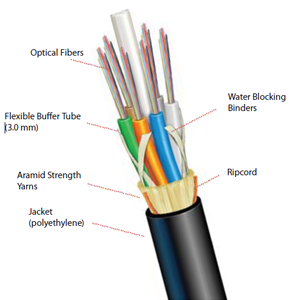



















































Familiarization with Networking Components and devices: LAN Adapters, Hubs, Switches, Routers etc.
ReplyDeleteFamiliarization with Networking Components and devices: LAN Adapters, Hubs, Switches, Routers etc.
ReplyDeleteFamiliarization with Transmission media and Tools: Co-axial cable, UTP Cable, Crimping Tool, Connectors etc.
Preparing straight and cross cables.
Study of various LAN tpologies and their creation using network devices, cables and computers.
Configuration of TCP/IP Protocols in Windows and Linux.
Implementation of file and printer sharing.
Use of commands like ping, ipconfig etc for troubleshooting network related problems.
Installing QualNet on Windows.
Visualization of network using QualNet.
Familiarization with Networking Components and devices: LAN Adapters, Hubs, Switches, Routers etc.
Familiarization with Transmission media and Tools: Co-axial cable, UTP Cable, Crimping Tool, Connectors etc.
Preparing straight and cross cables.
Study of various LAN tpologies and their creation using network devices, cables and computers.
Configuration of TCP/IP Protocols in Windows and Linux.
Implementation of file and printer sharing.
Use of commands like ping, ipconfig etc for troubleshooting network related problems.
Installing QualNet on Windows.
Visualization of network using QualNet.
Very Informative Networking Article ,Thanks for sharing
ReplyDeleteNetwork Infrastructure Security Specialists San Francisco
Thanks for Extraodinary information about Computer networking and telecommunication. It helped me a lot in passing my exams
ReplyDeleteTHANKS FOR SHARING SUCH A GREAT WORK
ReplyDeleteGOOD CONTENT!!
data network in dubai
Thanks for sharing the post.. parents are worlds best person in each lives of individual..they need or must succeed to sustain needs of the family. antminer s9
ReplyDeleteI'm glad I found this web site, I couldn't find any knowledge on this matter prior to.Also operate a site and if you are ever interested in doing some visitor writing for me if possible feel free to let me know, im always look for people to check out my web site. audio visual office rooms
ReplyDeleteThanks for sharing such amazing content which is very helpful for us. Please keep sharing like this. Also check for Online Computer Networking Courses or many more.
ReplyDeleteThank You For Sharing this Wonderful Article . There are lots of Information you have Posted in this article which can be helpful information in Future in the Field of Computer Networking .
ReplyDeleteD - Link Costumer Service
If you are looking for the best quality IP phones in Bangalore explore our company Dasscom. These IP phones have been built to provide higher work efficiency and user experience through their monochrome screen, HD speaker, simple fixed buttons, unique appearance, and exquisite details.
ReplyDeleteIp phones in Bengaluru from the Dasscom corporation make internet communication simple. Three-path conferencing, call transfer, and waiting are among the essential standard components of our offeringIp phones in Bengaluru Customers benefit from improved work efficiency and a better user experience because of its creative multi-scene usage mode, which also considerably improves the productivity of affordable IP phones. Browse our website
ReplyDelete
ReplyDeleteThank you so much for sharing helpful content!
Buy Rajshri Data Cables Online in Delhi with fast charging USB Mobile Cable at the lowest price. Review Rajshrimart official website get the latest products. Service Center Contact +91-8726226287.
Replace your outdated system with a dasscom one for quicker speeds, higher-quality multimedia streaming, portability, and lower expenses. Our company is the leading manufacturer of ip phones in bengaluru that are constructed with high-quality manufacturing techniques.
ReplyDeleteDirect communication with audiences through these platforms and responding to their needs and questions also leads to strengthening relationships and increasing user loyalty. Using relevant and engaging content in Kurdish in SEO Kurdish can play an important role in increasing user engagement and attracting audiences. Producing local content that is in line with the culture and needs of local users will gain users’ trust and make them stay on the site longer. Leveraging popular social media platforms in the Kurdistan Region, such as Facebook and Instagram, can help increase brand awareness and attract more visitors.
ReplyDeleteفرهنگ و زبان روسی نیازمند محتوای محلی بهینه شده برای کاربران روسی است. ارائه محتوای با کیفیت و متناسب با نیاز و سلیقه کاربران روسی باعث ایجاد اعتماد و رضایت بیشتر در بین مشتریان می شود. رقابت کمتر در سئو روسی در مقایسه با بازارهای غربی می تواند فرصت های بیشتری را برای کسب و کارها فراهم کند. بهینه سازی سایت برای موتورهای جستجوی روسی و تولید محتوای بومی سازی شده می تواند به جذب مشتریان بیشتر، افزایش فروش و بهبود رتبه سایت شما در نتایج جستجو کمک کند.
ReplyDeleteKickstart your career in networking through our CCNA certification programs in Delhi. Having a structured course that covers the necessary networking concepts, routing, switching, and security, the plan promises skilled hands-on training, live projects, and expert mentoring in preparing candidates for global certification and career success. Secure your bright future in IT through our industry-recognized CCNA program.
ReplyDelete